When was the last time you forgot your phone at home, came back and your mom had gone through your messages? Forgot your phone at a friend’s place and have SMSs talking not very nicely about her boyfriend? Worse: forgot your phone in the cab on your way home while it is full of private information?
Nokia has a very simple and easy solution called Remote Phone Locking, allowing you to simply send an SMS to your phone to lock access to your device.
Remote Phone Locking works the following way: Whenever you misplace your phone, you send it an SMS containing a locking password from any phone and your Nokia will automatically lock itself and send a confirmation SMS to the phone from which the locking password was sent. To unlock it, the person using it will have to know the unlock password. This functionality is available on most of Nokia product that came out within the last couple of years.
Before giving instructions on how to set this function up, something must be made clear. If you keep your lock code as 12345 (default lock code when your phone leaves the warmth of its box) then 90% of the people will know that. The first thing someone will try is 0000 and if that will not work (and it will not because a lock code should be five digits) they'll go for 12345. Please change your lock code under "Security Settings", in the "Tools" or "Settings" menu, depending on your phone.
Now to set this function up: depending on your Nokia’s model, be it a Symbain 60 3rd generation or a 5th generation, the path to getting to this option may differ slightly, but basically it is going to fall under the security settings, under your phone’s settings or tools. Below are two examples of how to get there:
* Nokia N97 (Symbian 60 5th Generation): "Menu\Settings\Phone\Phone Management\Security Settings\Phone & SIM Card\Remote Phone Locking"
* Nokia E71 (Symbian 60 3rd Generation): "Menu\Settings\Security\Phone & SIM\Allow Remote Lock"
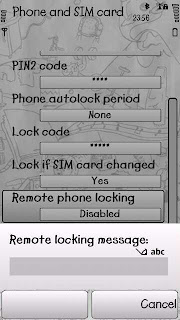
You need to enable it. When you do that, you will be asked to enter the locking message. Here, another distinction needs to be made: There are two different things to remember: The Locking message (which is the text of the message you will send to your phone to lock it) and the Lock code, which locks and unlocks your phone. You can set them to the same thing, but for added security it would be better not to do that, and have two different codes in mind.
Make sure you remember exactly how you wrote the locking message. It is case sensitive. If your locking message is “password” and you Lock Codesend “Password”, your phone will not lock itself. After you enter your locking message, you will be asked to verify it. Then you will be asked to enter your lock code to confirm the function. Here you are not setting the lock code, just re-entering it, to make sure you are the real owner of the phone and not just anyone who is playing around with it.
And you are off. You could test if everything went correctly by borrowing a phone from someone and sending an SMS to your phone with your locking message. Your phone should lock immediately and send an SMS to your friend’s phone saying that your phone has been locked successfully.
Give it a shot, and try and make this article useless by not losing your phone to begin with!





0 comments:
Post a Comment